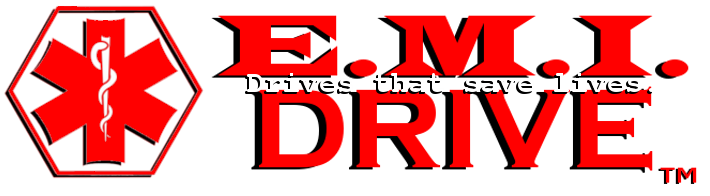Written Instructions:
While at your computer and your Windows 8 Operating System is running, go to your Desktop or Starting/Home screen that appears after Windows finishes loading when powered on.
1. Remove the cap from your EMI Drive and insert the drive into one of your computers available USB ports/slots.
2. If after 10-15 seconds or so you get the following screen, skip to step 4. Otherwise continue to step 3.

3. 3. From your “Desktop” go to or search “File Explorer”, located by default in the bottom left-hand portion of your screen.(looks like a manila folder) Next choose “This PC”, then double-click/select the drive letter that corresponds to the drive on your computer that you plugged the EMI Drive into. This is usually “E:” or “F:” and you should see a folder named “Resources”.
( Start > Desktop > This PC > Removable Disc “X:” )
4. Double click the “Resources” folder. Then double-click the “AccessRuntime...” file.
( > Resources > AccessRuntime )
5. Follow prompts and allow the software install to complete. Click “Close” in the bottom right of the below screen, and setup is complete: